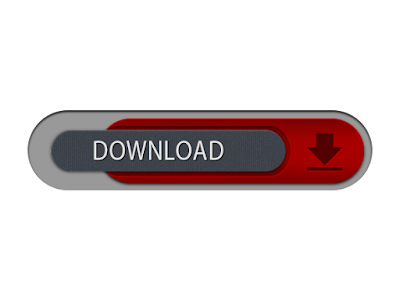WhatsApp is one of the most popular and commonly used Instant messaging
apps these days and due to its simplicity and Easy to Use interface,
users are able to use it without any hassle.
By now, everyone of us has WhatsApp in our smartphones. Although each and everything is quite handy in WhatsApp, "What's the most disturbing part that you came across?"
For me it is:
How to use two WhatsApp account in one single mobile phone?
If you run dual SIM in your mobile phones, you might be willing to enjoy
two separate WhatsApp account for your two different telephone numbers.
Isn't it?
However, this is where WhatsApp puts limitations on its users. WhatsApp
users can not use more than one WhatsApp account on their mobile
devices.
You are probably wondering:
"How do I find an excellent solution to this problem that actually works?"
Today, I am introducing you not one but multiple solutions to your
problem that will allow you to run two WhatsApp accounts in one phone.
METHOD 1: Use Multi-User in Android Lollipop Phones
If you want to run 2 WhatsApp Accounts on One Android Phone, you can use the Multi-User Feature offered by the Android Lollipop Operating System, including Cyanogen OS and other custom ROMs.
Follow these simple steps to begin:
Step 1: Add Multi-User in Android Lollipop-Based smartphone. For this, just go to Settings and click on Users and then Add User.
Step 2: Once after creating a new user, provide complete details to setup a new user account
Step 3: Switch to the New User by pulling down the notification bar and clicking on New User icon.
Step 4: Once turned to New User, you will be provided with an all new phone interface with default phone settings.
Step 5: Now, Install WhatsApp in the New User Mode.
Step 6: Once WhatsApp is downloaded, enter all the details, and that is it.
Congratulations! You have successfully installed 2 WhatsApp accounts in
One Single Phone without rooting or installing any other Custom ROM.
With the multi-user feature, you can even Enjoy multiple WhatsApp accounts on your single Android device.
METHOD 2: USE SWITCHME TO RUN MULTIPLE ACCOUNTS
SwitchMe is an Android app that allows you to have two separate WhatsApp
accounts on a single Android device, but this app requires your Android
smartphone be rooted.
Now, Here's the deal:
Switchme multiple account app allows you to log in and out of multiple
user spaces however it needs root access to do this. However, users
cannot access the other profile from their current profile because each
account within the multiple profiles will have its settings,
applications, and data.
Follow these simple steps to go:
Step 1: Root your Android device.
Step 2: Make sure that you have WhatsApp app installed on your smartphone.
Step 4: Run SwitchMe Multiple accounts, it will ask for Superuser request that you need to grant.
Step 5: Now create a user profile with your name in SwitchMe app.
This profile will be an administrator account containing all the
current apps and settings, and will also reflect your WhatsApp profile
that is already installed on your smartphone.
Step 6: Now create another profile using a different name by
tapping on the Create Profile button in SwitchMe app, and then choose
the Switch option by selecting this account.
Step 7: Now your smartphone will restart automatically and once
it is ready to use, install official WhatsApp again from Google Play
Store and register it for the different phone number. That is it.
Congratulations!
Unlike multi-user feature in Android Lollipop, the Free version of
SwitchMe allows you to enjoy only 2 WhatsApp accounts on one single
phone. However, SwitchMe's paid account allows you to run multiple
WhatsApp accounts.
METHOD 3: USING OGWhatsApp
OGWhatsApp is an Android app that allows you to use two separate
WhatsApp accounts on your single Android device without any need to root
your Android device.
While running your normal WhatsApp account on your smartphone, you can
follow some simple steps (below) in order to run a different WhatsApp
account on the OGWhatsApp.
Follow these simple steps to go:
Step 1: Take a complete backup of your WhatsApp data and restore it.
Step 2: Delete all the WhatsApp data by going to Settings>apps>WhatsApp>Clear Data.
Step 3: Rename the /sdcard/WhatsApp directory to
/sdcard/OGWhatsApp. You can use any file manager for Android to do this
task, or from Windows.
Step 4: Uninstall your original WhatsApp app from your Android device.
Step 6: Once installed, remember to verify your old number that
was previously registered with the original WhatsApp to OGWhatsApp. That
is it.
Step 7: Now re-install the official WhatsApp for your other number from the play store.
Note: OGWhatsApp application for multiple WhatsApp account is not
available now. So you can Choose any of the remaining two methods to run
2 WhatsApp in one mobile phone.
I have made available solutions for both users who want to use multiple
WhatsApp accounts on their smartphone without rooting their Android
device and with rooting their Android device respectively.
Go and enjoy WhatsApping!